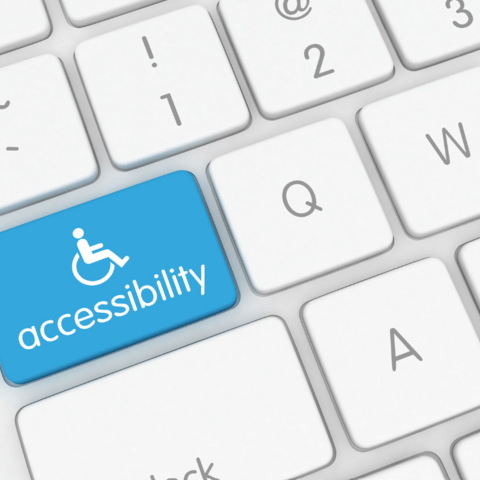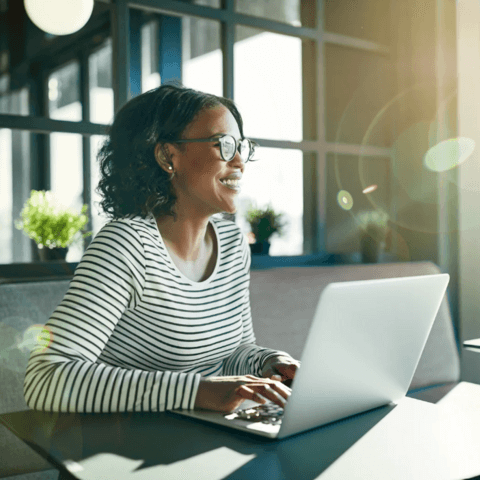Digital Accessibility
At Howard University, we are committed to creating equitable, inclusive, and accessible learning environments that remove barriers and support the success of every student. As digital learning continues to expand, ensuring accessibility is both a legal requirement and a core value tied to our mission of Excellence, Leadership, Service, and Truth.
What Is Digital Accessibility?
Digital accessibility means designing and creating electronic content—such as documents, websites, videos, and online learning platforms like Canvas—so that all individuals, including persons with disabilities, can access and engage with materials without barriers.
It also includes the implementation of accessible digital learning technology tools that support assistive technologies and provide equitable participation for all users. Accessible design ensures that everyone, regardless of ability, can fully participate in the digital learning environment.
Accessibility is central to this commitment. National data show that 21% of undergraduates and 11% of postbaccalaureate students report having a disability, underscoring the importance of designing digital learning environments that provide equal access for all learners (National Center for Education Statistics, 2023).
The Department of Justice has adopted the Web Content Accessibility Guidelines (WCAG) 2.1, Level AA standards as the benchmark for accessible digital content. In accordance with these regulations, all digital content (including documents, websites, course materials, and multimedia) must be in compliance by April 24, 2026. At Howard University, we align our practices with these standards to ensure that our digital learning environments are inclusive, functional, and accessible for all learners.
This commitment is reinforced by federal laws such as the Rehabilitation Act, with Section 504 requiring equal access to education for persons with disabilities and Section 508 mandating that all electronic and information technology be accessible. The Americans with Disabilities Act (ADA) extends these protections to ensure equitable access across educational settings.
Together, these laws and standards guide Howard University’s ongoing efforts to design and maintain digital learning environments that are not only compliant but also inclusive, user-friendly, and engaging for every student.
From captioned videos to structured digital documents and accessible learning tools, digital accessibility permeates every aspect of the digital learning environment. It is essential to creating an inclusive and equitable learning experience that supports the success of all learners.
Purpose
To support faculty and staff in building inclusive and accessible digital learning environments, Howard University is launching a Digital Accessibility Tutorial Series. Each tutorial provides step-by-step guidance on applying accessibility best practices to digital learning environments, platforms, and multimedia content.
What to Expect
- Walkthrough-style videos demonstrating practical solutions for accessibility issues.
- Compliance-ready techniques aligned with WCAG 2.1, Level AA standards.
Digital Accessibility Best Practices
Building accessible content begins with intentional design choices that make materials usable and equitable for all learners. The following best practices form the foundation of each tutorial in this series and reflect Howard University’s commitment to Section 508 compliance:
- Use structured headings and organized layouts in documents, presentations, and web pages to make information easy to follow.
- Add alt text to images, graphics, and icons so screen readers can describe them to users.
- For tables or spreadsheets containing information, use a table header row and add alt text to help screen readers interpret and communicate data accurately.
- Check color contrast to make sure text is easy to read against the background.
- Don’t rely on color or bold text alone to convey meaning—use clear indicators such as an asterisk (*) or the label “Important:” to emphasize key information.
- Avoid underlining words for emphasis, since underlined text can be mistaken for a hyperlink.
- Include captions on videos and transcripts for audio content so everyone can access the information.
- Use built-in slide layouts (like title and content placeholders) to keep reading order clear in presentations.
Run the Accessibility Checker in Microsoft Office, Canvas, or other tools to find and fix common accessibility issues before sharing materials.
*Tip: The Accessibility Checker is a valuable tool for identifying many common accessibility issues, though it may not detect all potential barriers. with accessibility in mind from the start helps create a more inclusive digital learning environment for all learners.
Select a tutorial below to explore how to apply these practices in your own courses and materials.
Digital Accessibility Tutorial
Best Practices for Digitally Accessible and Inclusive Course Design
Overview:
This introductory tutorial defines digital accessibility and its connection to federal laws and standards, including Section 504, Section 508, and WCAG 2.1 AA. It highlights the four common categories of disability, explores how assistive technologies support access, and demonstrates how Universal Design for Learning (UDL) strategies promote inclusion and benefit all learners.
Objectives:
• Review digital accessibility within the context of federal laws and standards.
• Identify the four common categories of disability and related assistive technologies.
• Apply UDL principles to design flexible, inclusive learning experiences that support all learners.
Creating Accessible Word Documents
Overview:
This tutorial introduces best practices for creating Word documents that meet accessibility standards. Faculty will learn how to structure documents clearly, ensuring all students—including those using assistive technologies—can access materials effectively.
Objectives:
- Use heading styles to organize content hierarchically.
- Add descriptive hyperlinks and alt text for images.
- Avoid using underlines for emphasis, as they can be mistaken for links.
- Use clear indicators like an asterisk (*) or “Important:” instead of bold or color alone to convey meaning.
- Create accessible tables with header rows.
- Use the Accessibility Checker to identify and fix issues.
- Save documents as accessible PDFs.
Creating Accessible PowerPoint Presentations
Overview:
Learn how to design visually engaging yet accessible presentations that support diverse learners and comply with accessibility requirements.
Objectives:
- Apply accessible slide templates and text formatting for correct reading order of presentation slides.
- Add alt text to images, graphics, and multimedia elements.
- Use captions for embedded videos.
- Run the Accessibility Checker to ensure compliance.
Accessible Microsoft PowerPoint_Mac_Step-by-Step Guide
Creating an Accessible Microsoft PowerPoint Presentation Step-By-Step Guide PC
Canvas Accessibility Checker
Overview:
The Canvas Accessibility Checker quickly identifies and helps resolve accessibility issues within course pages, assignments, and modules.
Objectives:
- Locate and use the Accessibility Checker tool in Canvas.
- Fix common issues like headings, contrast errors, and link descriptions.
- Create accessible tables with header rows.
- Apply consistent accessible design throughout digital learning environments.
Canvas Accessibility Checker Step-By-Step Guide PC
Video Captioning and Transcripts
Overview:
This tutorial covers captioning workflows for Echo360 and Zoom, including editing transcripts and embedding captioned videos into Canvas.
Objectives:
- Add and edit captions in Echo360 and Zoom.
- Download and upload VTT/ SRT caption files to Canvas.
- Embed captioned videos into Canvas pages and assignments.
Zoom Captioning Step-by-Step Guide
Echo 360 Captioning Step-by-Step Guide (1)
PDF Accessibility with Adobe Acrobat
Overview:
Ensure your PDF files are accessible by learning how to tag documents, recognize text in scanned files, and run accessibility checks in Adobe Acrobat.
Objectives:
- Add tags for headings, lists, and tables.
- Use Optical Character Recognition (OCR) for scanned files.
- Perform a full accessibility check to meet WCAG standards.